VAST Basics:
The starting point to troubleshooting getting your VAST system working is to determine if the problem relates to aligning the dish or an issue with the decoder and cabling.
Aligning the dish has NOTHING to do with the decoder; you don’t even need a decoder to align the dish so long as your satfinder is powered.
…and so… First the basic connection diagram…then… what the problem might be…
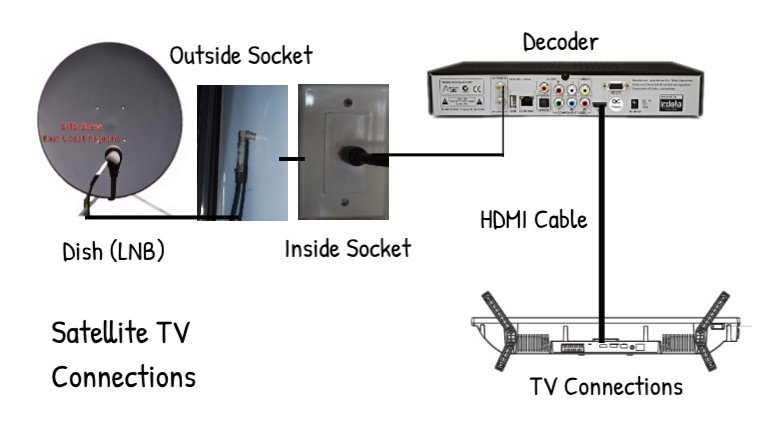
Dish Aligning Problems:
This troubleshooting guide is a summary only, if you require more detail refer back to Part 3 (Making it Work) and Part 4 (The App).
Use the App to check the satellite position, both the compass direction (Azimuth), and with Skyview, the location in the sky – this eliminates a problem caused by trees or other physical obstructions. See note at the end ref Compass use.
Set the tripod level, align rear leg away from satellite and mount the dish.
Check elevation having worked out the calibration for your particular dish (Part 3).
Check the LNB is located correctly in it’s holder (between the lines) and is rotated to the correct (roughly) position.
If you only have a signal strength reading and no quality and you think your direction is correct then try a very basic tilt up and down of the whole dish if easiest, if this pulls in even a momentary signal then proceed to do it with more “finesse”. If this doesn’t find any signal quality reading double check your alignment by moving dish side to side and note where the signal strength drops; find the mid point between the two extremes and do the elevation testing again.
Note that a signal Quality of 65% or better is recommended and you should be able to achieve better than that anywhere.
There are a few “traps” in getting the direction right caused by outside sources. One is the presence of anything metal which can cause a reflection of the signal, I have had this from a steel handrail right alongside the dish, and from being too close to the side of our vehicle, also from a wire fence directly in front of the dish. You need to avoid these sorts of interference potential as far as possible; overhead power lines can also be a problem. If you think any of these are the cause carry your whole dish further away into open ground (even if you can’t use it from there) as a confirming test. These reflections can give you a “false” alignment and maybe enough signal for service but it will not be stable.
Another problem I have encountered is reflection from water; we camped on the edge of Wuruma Dam (when you could) and set up the dish only about 2-3m back from the water’s edge and tuned it in; at the time the water was slightly choppy and being disturbed by a breeze and fellow campers with boats etc. In the early evening we lost our signal and the water had gone completely flat and still like a mirror; moving the dish back another 2-3m fixed the problem.
As a final cross check use a different cable if possible, they do fail occasionally and connectors come loose; always look also at fellow campers’ dishes and the way they are facing.
Decoder Problems:
Knowing that the dish is aligned there are now several potential problems associated with having no signal or no service; the first step is to check what the decoder is actually doing and what is being displayed on the TV screen.
This guide assumes that you have previously used the decoder and the unit itself does not require any setting changes; if your decoder is new or new to you then you should consult the user guide for further information if no other solution is found.
TV Displays “No Signal” – this indicates your TV is not receiving anything from the decoder, usually if the cables (HDMI or AV) are not connected or the TV is not switched to the correct input. Nothing to do with the decoder or VAST service.
TV Displays “E48 – No signal” – the decoder is not receiving an adequate signal from the dish – if it persists check cables and connectors, connect your satfinder to the TV cable inside the van and test.
TV Displays “E-50-32 No service available” – the decoder is searching for a signal and the search was interrupted or the decoder is not receiving an adequate signal from the dish – press the decoder “Reset” button and wait for search to resume; if it persists check cables and connectors, connect your satfinder to the TV cable inside the van and test.
TV Displays – E16, E19 or E30 messages – these indicate an invalid decoder in some way, either registration has expired or the decoder has not been revalidated by the satellite. If you are sure your registration is up to date then waiting up to 20-30 minutes will usually correct the problem as the decoder is revalidated from the satellite; this occurs when the decoder has been out of use for a longer period. If this doesn’t happen you need to request a decoder “REHIT” via the VAST telephone service or website (see the article part 2 – What Do I Need for details). If you are out of phone service area leave everything turned on and it will usually revalidate within around 2 hours.
TV Only shows ABC and SBS channels – Either after the above problem or when the decoder has finished tuning in this will occur for a very brief period (minutes) until your registration is revalidated; if it persists it usually means that your travellers registration is expired (Once a smartcard has been registered the first time as a traveller the ABC and SBS channels are available without further registration but you will not receive any of the commercial networks.)
Finally, the least common,
TV Displays “Channel List Empty” – When the decoder tunes in it stores the current channel list information on the internal “Smart Card” and this error occurs if the card is not being read (or the channel scan has not produced a result). You can test this via the Decoder menu; there are slight variations but generally something like MENU/SETTINGS/SYSTEM/INFORMATION; the card number should be displayed. If no card number is shown you will need to open the decoder and remove, clean and reinsert the Smart Card (note which way it goes when removing) and check again that the number is displayed; when that is OK restart the decoder to scan again.
NOTE: Your location registered with VAST has NOTHING to do with reception problems; the satellite is only a transmitter to you and does not know where you are. Changing your location via the VAST phone service or website is for your own convenience of receiving the “local” ABC, SBS and some other services and in the correct timezone.
The Rarest of all Faults: “no card inserted reinsert card”
The card may need the contacts cleaning – make sure it is not upside down, they will go in either way. If it is unable to be “revived” you can get a new card only from the decoder supplier, VAST cannot help you; if it’s a UEC Altech box contact them, ditto Satking. You cannot achieve anything by a rehit or registration if the card is not readable.
Basic diagrams of the parameters needed to align the dish:
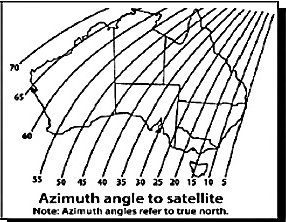

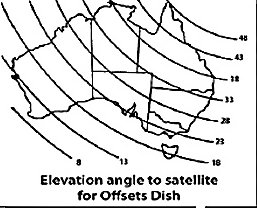
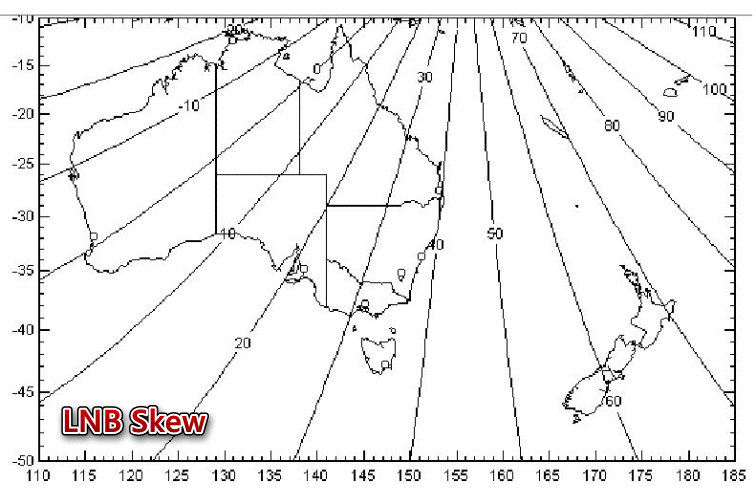
Tips for using the compass:
The use of a smartphone App to align your dish uses the phone’s built in GPS and Compass functions. If you have not used these before it is recommended that you swing your phone around at arms length in a figure of eight pattern to make minor local corrections to the compass accuracy; the theory is that this may correct for localised magnetic interference or variations.
When then using the phone to align the dish stand back from the dish and directly in line behind it, even the steel of the dish will affect your compass if you use it directly behind or over the top; anything very close to you, like a vehicle or metal fencing can affect this as well. Be aware of anything close by that may cause interference, these can include power lines, steel structures, and even water in front of the dish. See article #5 “Troubleshooting” for further hints.
Articles in this Series:
Part 1 – Do I Need It
Part 2 – What Do I Need?
Part 3 – Making It Work
Part 4 – Satfinder Android App
Part 5 – Troubleshooting
